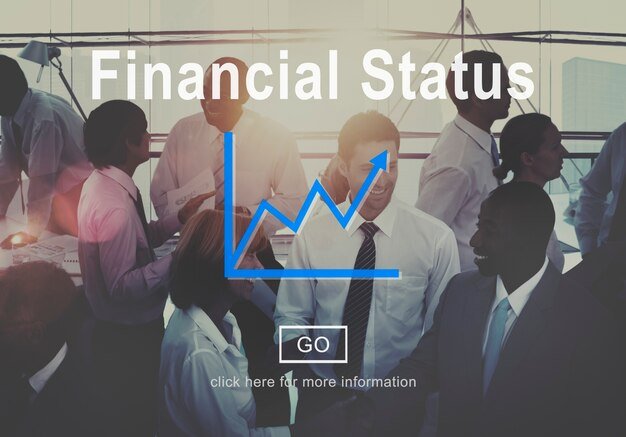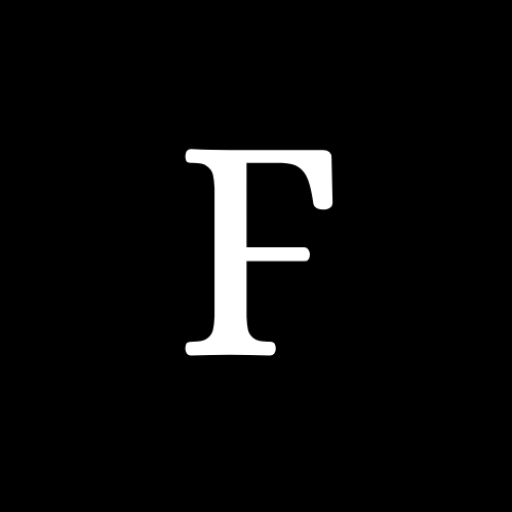Business cards remain a vital tool for networking, establishing brand identity, and leaving a lasting impression on potential clients or partners. For small business owners, entrepreneurs, or freelancers who want to create professional-looking business cards without breaking the bank, Avery free business card template 8371 is an ideal solution. In this article, we will explore the features of Avery’s 8371 template, provide a step-by-step guide to designing and printing your own business cards, and share tips on how to make your cards stand out.
Why Choose Avery Business Card Template 8371?
Avery is a well-known brand for providing high-quality, easy-to-use office supplies, including printable business cards. The 8371 template specifically supports Avery’s perforated business card sheets, enabling users to create their own cards with a professional finish. Here’s why Avery 8371 is a great option:
- Cost-Effective: Using the Avery 8371 template, you can print business cards at home or in the office, eliminating the need for expensive printing services.
- Customizable: The template offers a wide range of customization options, allowing you to add your own logo, brand colors, fonts, and layout to reflect your business’s unique identity.
- Easy to Use: Avery’s free online design tool makes it simple for anyone, even those with no graphic design experience, to create and print business cards.
- Avery’s perforated card stock ensures your business cards have clean edges and a professional appearance.
Getting Started with Avery Template 8371
To create your business cards using the Avery 8371 template, you will need a computer, printer, Avery business card stock (product number 8371), and access to Avery’s free design software. Follow these steps to get started:
Step 1: Gather Your Information and Materials
Before diving into the design process, gather all the essential information you want to include on your business card. This typically includes:
- Your name and title
- Business name and logo
- Contact information (phone number, email address, website)
- Physical address (if applicable)
- Social media handles
Next, make sure you have Avery business card sheets compatible with the 8371 template. These sheets work with inkjet or laser printers and have pre-scored edges, allowing you to easily separate the cards after printing.
Step 2: Access Avery’s Free Design Tool
To get started, Avery offers a free online design tool called Avery Design & Print, which you can access directly from their website. Here’s how to begin:
- Go to the Avery website and head to the “Templates” section.
- In the search bar, type “8371” to find the specific template for Avery’s business card sheets.
- Click on the template to open the design tool. You can choose to start with a blank template or select from a variety of pre-designed templates.
Alternatively, you can download the template for use in Microsoft Word, Adobe Illustrator, or other design software, but using Avery’s online tool is the simplest option for most users.
Step 3: Customize Your Business Card Design
Once you’ve accessed the template, it’s time to customize your business card to match your branding. Here are some key design elements to consider:
- Add Your Logo: Upload your business logo and position it on the card. The design tool allows you to resize, rotate, and move the logo to fit your preferred layout.
- Choose Fonts and Colors: Select fonts that are easy to read and align with your brand identity. Use one or two fonts to keep your design clean and professional. Additionally, use your brand’s color scheme for consistency.
- Include Contact Information: Input your name, business name, contact details, and other relevant information. Ensure the text is large enough to be legible but not so large that it overwhelms the design.
- Align Elements: Use the design tool’s alignment and grid features to ensure all elements are neatly arranged. Proper alignment enhances the card’s overall appearance and professionalism.
- Add Graphics or Patterns: If desired, include subtle graphics, patterns, or background colors to give your card a unique touch. However, keep the design simple to avoid cluttering the card.
Step 4: Preview and Print Your Cards
After customizing your design, use the preview feature to review your business card. Check for any errors, such as spelling mistakes or misaligned elements. Once satisfied with the design, proceed to print:
- Print Settings: Load the Avery 8371 business card sheets into your printer. For best results, adjust the printer settings to the highest quality and select the correct paper size (8.5″ x 11″).
- Test Print: Perform a test print on regular paper to ensure the alignment and layout are correct. This step helps prevent misprints and wasted card stock.
- Final Print: If the test print looks good, proceed to print on the Avery business card sheets. Let the ink dry for a few minutes before separating the cards along the perforations.
Step 5: Separate and Use Your Business Cards
Once the cards are printed, gently fold along the perforations and separate them. The Avery 8371 sheets are designed to provide clean edges, giving your cards a polished, professional appearance. Your business cards are now ready to be handed out at networking events, client meetings, or included in packaging materials.
Tips for Creating Standout Business Cards
- Keep it Simple: Steer clear of overcrowding your business card with excessive information. Stick to the essentials to ensure your card is easy to read and leaves a lasting impression.
- Use High-Resolution Images: If including a logo or graphics, make sure they are high resolution to prevent pixelation and maintain a professional look.
- Experiment with Layouts: Avery’s design tool allows you to try different layouts. Experiment with horizontal and vertical orientations to see what best fits your branding.
- Incorporate Unique Elements: Consider adding a QR code that links to your website or portfolio. This adds a modern touch and provides an interactive element for recipients.
Conclusion
The Avery 8371 free business card template offers an easy, cost-effective way to create professional-looking business cards from the comfort of your home or office. With its customizable features, you can design cards that reflect your brand’s identity and make a lasting impression. By following the steps outlined in this guide and incorporating thoughtful design elements, you can produce high-quality business cards that will set you apart in any professional setting. Whether you’re an entrepreneur, freelancer, or small business owner, Avery’s 8371 template is a valuable tool for boosting your networking efforts.